Evaluation License
Nevron .NET Vision is distributed with a 60 day free, non binding evaluation / trial license. You are free to test the fully functional product for 60 days, after which you must either license the product or remove it from your system.
The evaluation license is automatically activated when you install the product on your machine. However, when trial mode expires, the message "The evaluation period has expired" will appear in place of the controls.
Product Activation
Nevron .NET Vision activation is achieved by entering one or more license keys to the machines running the software.
In order to activate the product, you need to acquire a number of developer/server/desktop license keys. Some of these keys are bound to the machine(s) using the controls. When you contact Nevron Software to license the product, you need to provide the machine id and the machine usage for each machine where you have the controls installed.
For example, if you have one developer machine and one production server, you need to provide two machine ids. The machine id can be obtained from the "License Key Manager" application or by running some of the examples shipped with the controls (when in Evaluaton mode, all controls show the current machine id as part of the evaluation message).
When you obtain the license key(s) from Nevron you need to enter them in the License Key Manager application shipped with the suite. It can be started from Start\All Programs\Nevron .NET Vision[Version Number]\License Key Manager program shortcut:
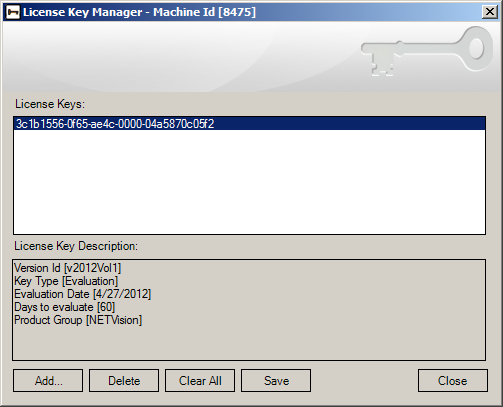
Press the "Add..." button and enter the license key. Then press Ok and repeat for all provided keys. After you enter all license keys you need to press "Save" in order to store the license.
Desktop Redistribution
Nevron controls are royalty free for redistribution in compiled desktop applications. Each developer license also includes a perpetual desktop redistribution license. In order to distribute such applications you must embed a desktop license key in the application by using the following code:
| C# |
Copy Code
|
|---|---|
using Nevron; ... NLicense license = new NLicense("XXXXXXXX-XXXX-XXXX-XXXX-XXXXXXXXXXXX"); NLicenseManager.Instance.SetLicense(license); NLicenseManager.Instance.LockLicense = true; ... |
|
| Visual Basic |
Copy Code
|
|---|---|
Imports Nevron ... Dim license As New NLicense("XXXXXXXX-XXXX-XXXX-XXXX-XXXXXXXXXXXX") NLicenseManager.Instance.SetLicense(license) NLicenseManager.Instance.LockLicense = True ... |
|
It is important to apply the license before any constructors are called (typically in InitializeComponent functions). The LockLicense property instructs the manager that no further license changes must occur.
Server Redistribution
Nevron controls are not royalty free for server redistribution. Each developer license allows for the redistribution to one production server. The server license is perpetual and can be obtained from Nevron by sending the machine id of the server running the controls. Additional server license keys can be purchased at any time. Server license keys are bound to the machine using the controls, so before you activate the product on a particular server you must provide Nevron with the machine id of that server. To activate the components on that server you can use two approaches:
1. Enter the key in the LicenseKeyManager on that server and press Save (this will unlock all web applications using Nevron controls on that server).
2. Use the code approach described above.