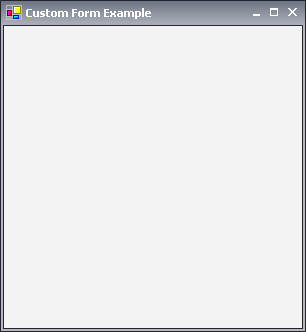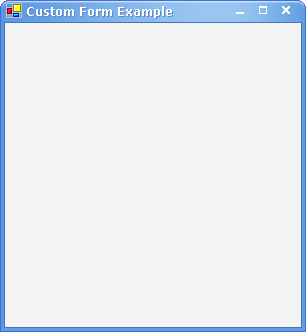The renderer uses only gradients and solid colors based on the current palette to paint the non-client area. High speed performance.
Following are the predefined frames that ship with our UI library:
The renderer uses a set of segmented images to paint caption, frames and caption buttons. This template fits best with the new color scheme Office 2007.
The renderer uses a set of segmented images to paint caption, frames and caption buttons. This template fits best with the Longhorn color scheme.
A modern light-weight appearance based on segmented images. Ideal for both great look and high speed performance.
Smooth appearance based on shades of the light blue color. Fits best with LunaBlue color scheme.
You may specify a predefined frame template either globally or locally.
The following example demonstrates how to obtain a predefined frame instance:
| C# |
Copy Code
|
|---|---|
NFrameAppearance predefinedFrame = NUIManager.GetPredefinedFrame(PredefinedFrame.OpusAlpha); |
|
| Visual Basic |
Copy Code
|
|---|---|
Dim predefinedFrame As NFrameAppearance = NUIManager.GetPredefinedFrame(PredefinedFrame.OpusAlpha) |
|
You may set a predefined frame as global directly:
| C# |
Copy Code
|
|---|---|
NUIManager.SetPredefinedFrame(PredefinedFrame.Inspirat); |
|
| Visual Basic |
Copy Code
|
|---|---|
NUIManager.SetPredefinedFrame(PredefinedFrame.Inspirat) |
|
The following code demonstrates how to apply a custom frame globally:
| C# |
Copy Code
|
|---|---|
NUIManager.FrameAppearance = myCustomAppearance; |
|
| Visual Basic |
Copy Code
|
|---|---|
NUIManager.FrameAppearance = myCustomAppearance |
|
Applying the template per NForm instance:
| C# |
Copy Code
|
|---|---|
myForm.FrameAppearance = myCustomAppearance; |
|
| Visual Basic |
Copy Code
|
|---|---|
myForm.FrameAppearance = myCustomAppearance |
|