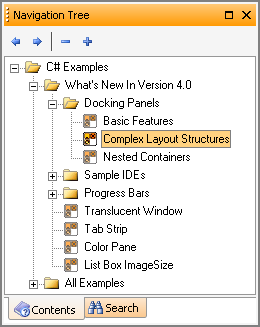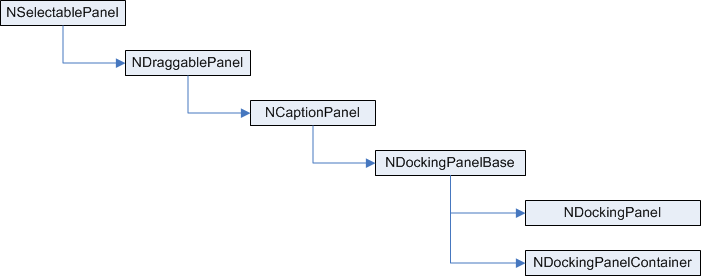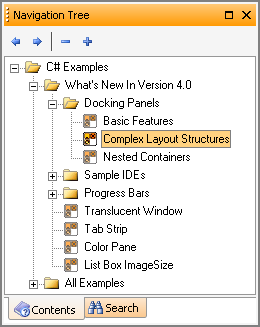
A generic docking panel.
Nevron Docking Panels are predefined controls meant to provide true WYSIWYG docking functionality. The rich yet easy to use interface-based object model makes it very simple to provide your custom functionality and extend appearance.
Nevron docking panels are fully programmable - all functionality can be achieved either visually or from code.
The following table describes available public methods regarding docking functionality:
| Method |
Description |
 Activate Activate |
Activates the panel and gives it keyboard focus.
|
 Close Close |
Closes the panel and removes it from the docking framework.
|
 Display Display |
Shows a previously hidden panel. Use this method instead of changing panel's visibility directly.
|
 Float Float |
Makes the panel floating.
|
 Maximize Maximize |
Maximizes the panel within its parent zone. |
 PerformDock PerformDock |
Docks the panel to the specified INDockZone using the specified DockStyle at the desired index.
|
 Redock Redock |
Toggles the current state of the panel - if the DockState is Floating the method restores a previously saved docked state, else the panel is made floating.
|
 RefreshCaption RefreshCaption |
Invalidates and updates the caption area of the panel.
|
|
 Restore Restore
|
Restores the panel's SizeState to Normal.
|
 ShowContextMenu ShowContextMenu |
Displays a context sensitive menu for the panel at the specified screen location.
|
 UpdateCaption UpdateCaption |
Performs re-measure and repaint of the caption area.
|
A NDockingPanel can be applied a set of permissions controlling its behaviour. Those permissions are exposed via panel's Permissions property.
The following table describes these permissions:
| Permission |
Description |
 AllowDrag AllowDrag |
Specifies whether the panel can be dragged.
|
 AllowFloat AllowFloat |
Specifies whether the panel can be floated.
|
 AllowHide AllowHide |
Specifies whether the panel can be hidden (closed).
|
 AllowMaximize AllowMaximize |
Specifies whether the panel can be maximized using the Maximize method.
|
By default the context menu for a panel shows these permissions as commands. You can, however, specify whether
Permissions are
Editable to prevent any change.
Each NDockingPanel holds information about how it is visualized when displayed as a tab. This information is exposed by the
NTabInfo property. Currently the tab info needed contains only
ImageIndex and
Text properties. You can, however, provide your own custom tab info and assign it to the panel.