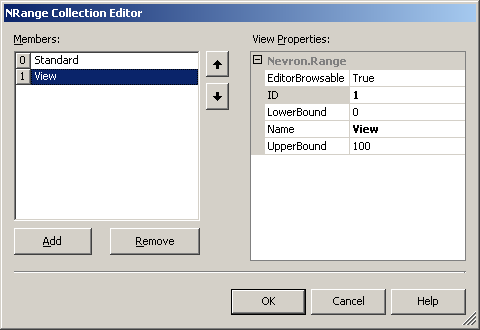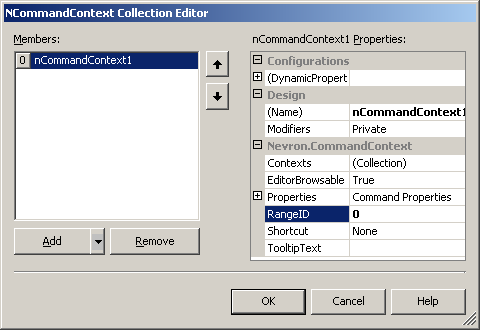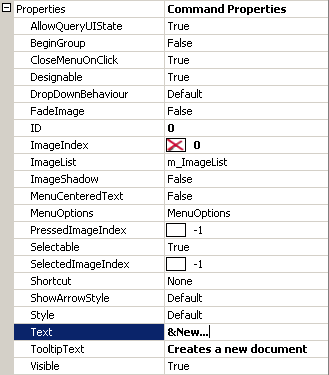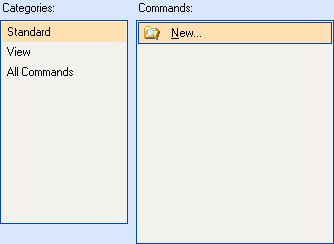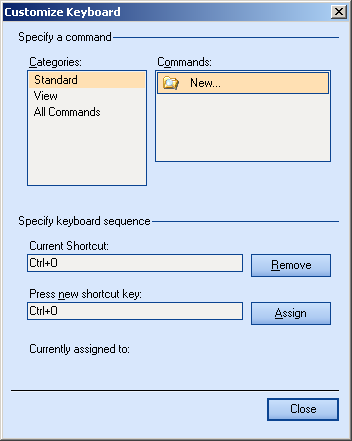Docking Toolbars Framework
In This Topic
The following tutorial will describe how to create and customize a docking toolbars framework at design-time:
-
Create manager:
From the toolbox drop a
NCommandBarsManager component on the form. A new
NCommandBarsManager instance will be initialized and it will automatically assign the form as its
ParentControl.
-
Create Ranges (optionally):
If you want to group command contexts by ranges, use the
Ranges collection of the manager to create desired ones:
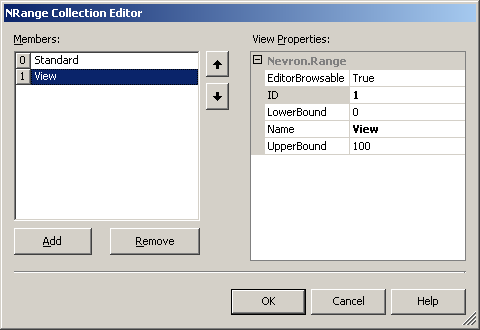
Do not forget to specify unique id for each range. The
LowerBound and
UpperBound properties are not used by Nevron Command Bars.
-
Create Command Contexts:
Nevron Command Contexts provide the common functionality and appearance for a
NCommand object. Use the
Contexts collection of the manager to create command contexts and customize their appearance. Each
NCommandContext provides common
NCommandProperties to be used by a
NCommand instance created from that context.
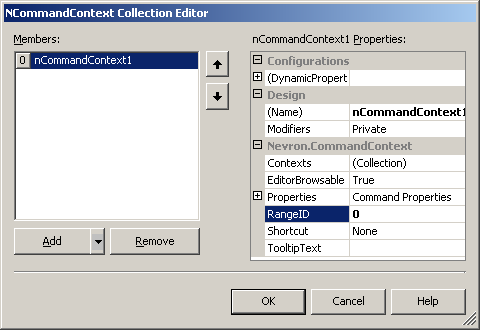 Specify the range id this context belongs to
Specify the range id this context belongs to
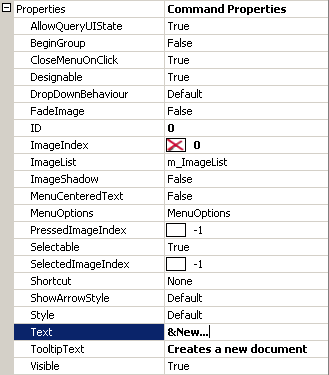
Edit the properties that will be used by commands created from this context.
You can create nested contexts using each context's
Contexts property. Each command created from a context with nested children will also contain nested commands.
-
Creating Toolbars:
Adding toolbars at design-time is the same as adding toolbars at run-time using the advanced visual editor. Use the "ShowEditor" verb of the
NCommandBarsManager designer to trigger the editor. For more information about using this editor see
Using The Advanced Visual Editor.
-
Dropping Contexts:
Use the "ShowEditor" verb to display the manager's editor. Select the "Commands" page:
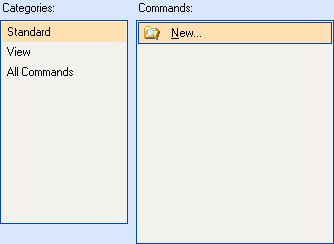 This is how contexts and ranges are organized in the "Commands" page
This is how contexts and ranges are organized in the "Commands" page
 Using drag-and-drop, select a context from the "Commands" listbox and drop it on a toolbar to create a NCommand instance which will share this context.
Using drag-and-drop, select a context from the "Commands" listbox and drop it on a toolbar to create a NCommand instance which will share this context.
-
Specify Default Range:
Each
NCommandParent can be assigned a default range id which is used with the
Reset method of this parent. If such a range is specified, the parent will get all contexts from this range and create commands from them.

-
Reposition Toolbars:
Using the
Dock property of each toolbar, specify on which toolbar dock it should be positioned. Use the left mouse button to reposition toolbars within dock.
-
Keyboard Support:
Each
NCommand instance can be assigned a valid keyboard shortcut combination. A valid shortcut is any combination of modifier keys and a keys value. Use the "Keyboard" button on the visual editor to assign shortcuts to contexts.
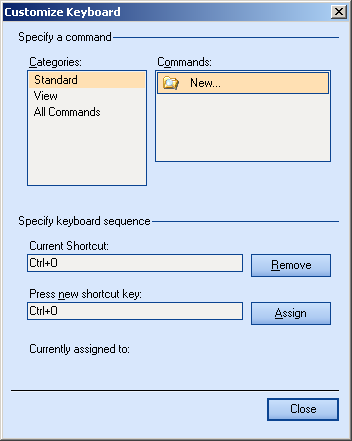
The "Keyboard" editor works only on the Contexts collection of the manager.
See Also