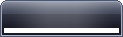
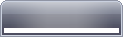
Images from our predefined frame VistaRoyal
The custom image should have identical structure. Two images should be provided - one for an active frame and one for inactive.
The following tutorial will explain the logic used by our forms when rendering the custom frames and how the images should be created and assigned.
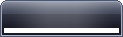
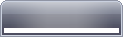
Images from our predefined frame VistaRoyal
The custom image should have identical structure. Two images should be provided - one for an active frame and one for inactive.
Margins are very important for the frame to be rendered properly. For the above example the margins are defined as:
The client area of the Form is excluded from the non-client painting so it doesn't matter what filling will have the inner frame space. For more information see Segmented Image.
To completely define the frame you will have to specify the non-client metrics.
For the above example these are defined as follows:
The NFrameAppearance object provides five image sets to be used for the predefined buttons:
Optionally you may add custom buttons, specify their images and capture their clicks.