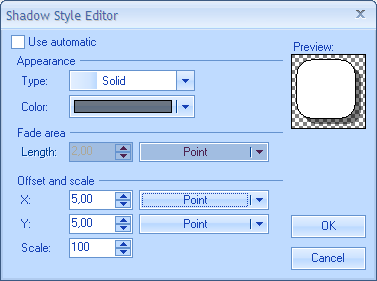The following example demonstrates how to apply the shadow style type editor to a property:
| C# |
Copy Code
|
|---|---|
// Shadow style property edited by the shadow style editor [Editor(typeof(NShadowStyleTypeEditor), typeof(UITypeEditor))] public NShadowStyle ShadowStyle { get { return m_ShadowStyle; } set { m_ShadowStyle = value; } } |
|
| Visual Basic |
Copy Code
|
|---|---|
` Shadow Style property edited by the shadow style editor <Editor(GetType(NShadowStyleTypeEditor), GetType(UITypeEditor))> _ Public Property ShadowStyle() As Nevron.GraphicsCore.NShadowStyle Get Return m_ShadowStyle End Get Set(ByVal Value As Nevron.GraphicsCore.NShadowStyle) m_ShadowStyle = Value End Set End Property |
|