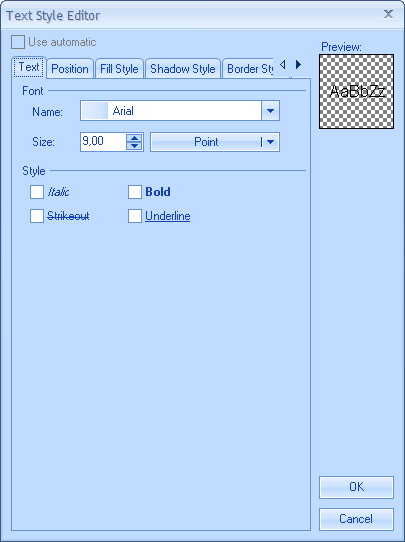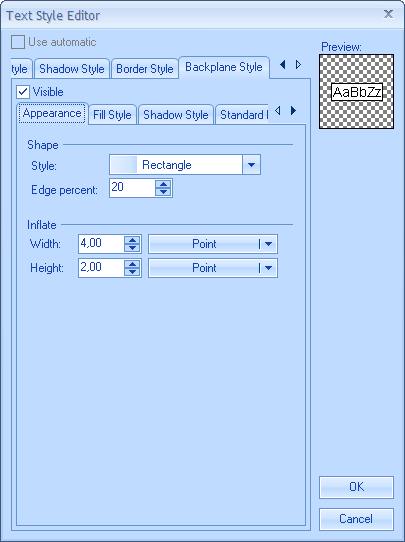The following example demonstrates how to apply the text style type editor to a property:
| C# |
Copy Code
|
|---|---|
// Text Style property edited by the text style editor [Editor(typeof(NTextStyleTypeEditorNoAutomatic), typeof(UITypeEditor))] public NTextStyle TextStyle { get { return m_TextStyle; } set { m_TextStyle = value; } } |
|
| Visual Basic |
Copy Code
|
|---|---|
` Text Style property edited by the text style editor <Editor(GetType(NTextStyleTypeEditor), GetType(UITypeEditor))> _ Public Property TextStyle() As Nevron.GraphicsCore.NTextStyle Get Return m_TextStyle End Get Set(ByVal Value As Nevron.GraphicsCore.NTextStyle) m_TextStyle = Value End Set End Property |
|