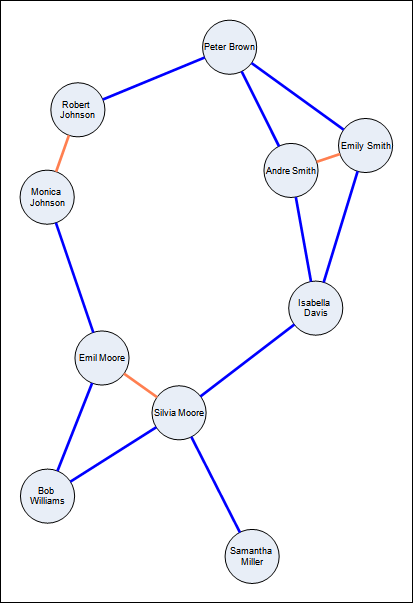In practice the spring layout is used when the graph edges should be displayed with irregular length (e.g. display more related nodes closer together). If this is not the requirement we suggest that you use the Symmetrical layout, which gives better results for symmetrical graph drawings.
As described in the Force Directed Layouts topic, the spring force supports per edge spring lengths and stiffness. That is why the most common tuning of the spring layout is the adjustment of the spring lengths and spring stiffness for each pair of connected vertices (that is for each edge).
In Nevron Diagram for .NET this is done by specifying the SpringStiffness and SpringLength properties of the layout data for each 1D shape. For example:
| C# |
Copy Code
|
|---|---|
// connector 1 and connector 2 have different spring stiffness and length
// the vertices connected by connector2 will be closer and more stiffly together
connector1.LayoutData.SpringStiffness = 1;
connector1.LayoutData.SpringLength = 200;
connector2.LayoutData.SpringStiffness = 2;
connector2.LayoutData.SpringLength = 100;
|
|
| Visual Basic |
Copy Code
|
|---|---|
' connector 1 and connector 2 have different spring stiffness and length
' the vertices connected by connector2 will be closer and more stiffly together
connector1.LayoutData.SpringStiffness = 1
connector1.LayoutData.SpringLength = 200
connector2.LayoutData.SpringStiffness = 2
connector2.LayoutData.SpringLength = 100
|
|
Edges for which you have not explicitly specified stiffness or length will use the layout defaults, which are specified by the spring force SpringStiffness and SpringLength properties.