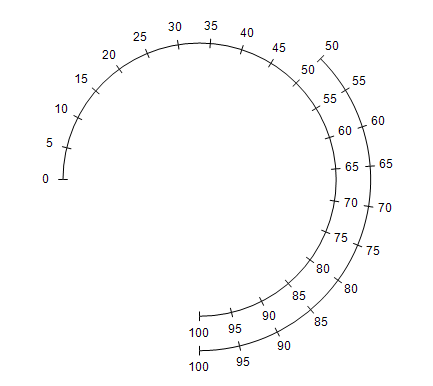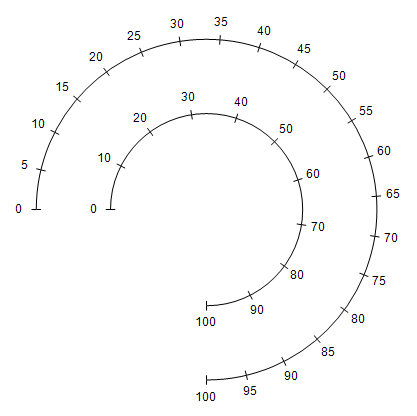Gauge Axis Anchors
In This Topic
Gauge axis anchor control the position and orientation of gauge axes in gauge model space. There are two types of gauge axis anchors:
Note: Both anchor types have a BeginPercent and EndPercent properties that allow you to define the start and end point along the X axis in gauge model coordinates. This allows you to have axes that cover a different range as shown by the code snippet below.
Docking Gauge Axes
The following code will create a new gauge axis docked at the top of the of the gauge:
| C# |
Copy Code
|
nChartControl1.Panels.Clear();
NRadialGaugePanel radialGauge = new NRadialGaugePanel();
NGaugeAxis axis = new NGaugeAxis();
axis.Anchor = new NDockGaugeAxisAnchor(GaugeAxisDockZone.Top, true, 50, 100);
axis.Range = new NRange1DD(50, 100);
radialGauge.Axes.Add(axis);
radialGauge.SweepAngle = 270;
nChartControl1.Panels.Add(radialGauge);
|
| Visual Basic |
Copy Code
|
NChartControl1.Panels.Clear()
Dim radialGauge As New NRadialGaugePanel
Dim axis As New NGaugeAxis
axis.Anchor = New NDockGaugeAxisAnchor(GaugeAxisDockZone.Top, True, 50, 100)
axis.Range = New NRange1DD(50, 100)
radialGauge.Axes.Add(axis)
radialGauge.SweepAngle = 270
NChartControl1.Panels.Add(radialGauge)
|
The above code will result in the following gauge axis configuration:
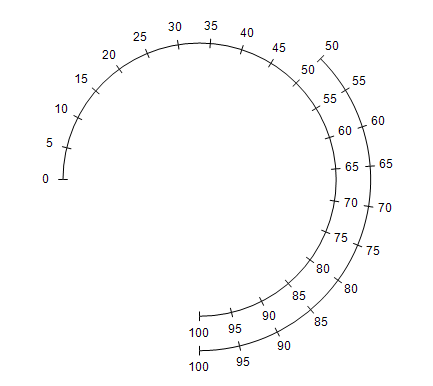
Model Gauge Axis Anchors
Alternatively you can position gauge axes at specified model coordinates. The following code will add a secondary axis to the gauge that is positioned at the gauge center in model space:
| C# |
Copy Code
|
nChartControl1.Panels.Clear();
NRadialGaugePanel radialGauge = new NRadialGaugePanel();
NGaugeAxis axis = new NGaugeAxis();
axis.Anchor = new NModelGaugeAxisAnchor(new NLength(0), VertAlign.Center, RulerOrientation.Left, 0, 100);
radialGauge.Axes.Add(axis);
radialGauge.SweepAngle = 270;
NChartControl1.Panels.Add(radialGauge);
|
| Visual Basic |
Copy Code
|
NChartControl1.Panels.Clear()
Dim radialGauge As New NRadialGaugePanel
Dim axis As New NGaugeAxis
axis.Anchor = New NModelGaugeAxisAnchor(New NLength(0), VertAlign.Center, RulerOrientation.Left, 0, 100)
radialGauge.Axes.Add(axis)
radialGauge.SweepAngle = 270
NChartControl1.Panels.Add(radialGauge)
|
This is how the gauge axes will look after the above code is executed:
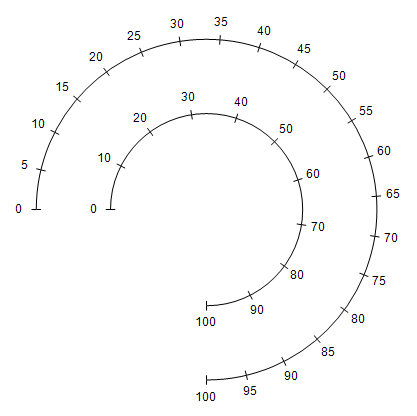
Related Examples
Windows Forms: Gauge Gallery\Gauges\Axes
Web Forms: Gauge Gallery\Gauges\Scales
See Also